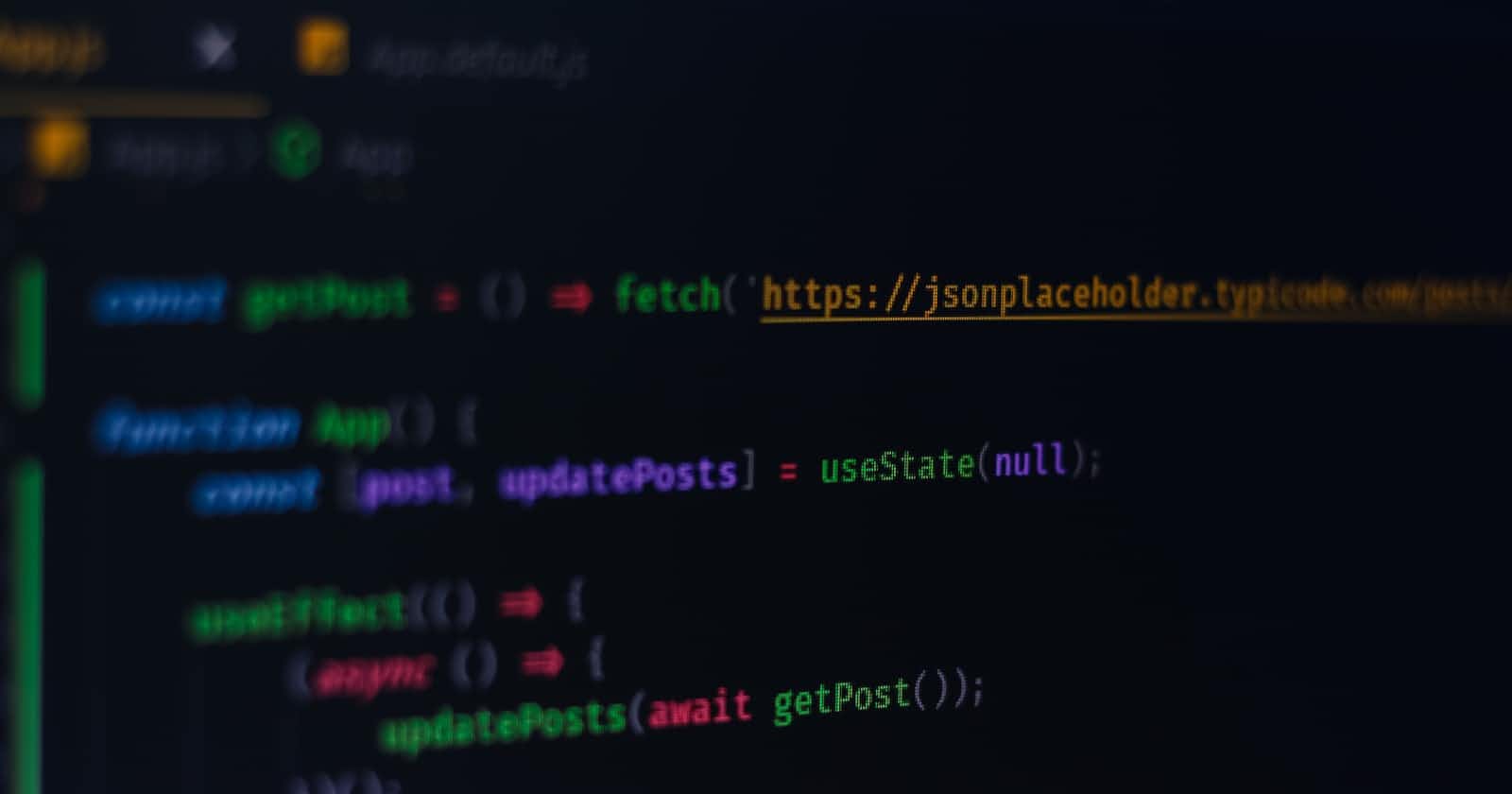Welcome back, fellow frontend enthusiasts, to the next chapter of our state management adventure! In this installment, we will dive into the world of local component state and explore the mighty useState hook provided by React. By the end of this blog post, you'll be equipped with the knowledge and skills to harness the power of local component state effectively. So, let's embark on this exciting journey!
- Introducing useState: A Stateful Companion for Functional Components
In the realm of React, functional components have become the go-to choice for building UI elements. However, until the advent of hooks, managing state within functional components was quite a challenge. That's where useState comes to the rescue! useState is a powerful hook that enables us to add stateful behavior to functional components, unlocking a whole new level of flexibility and reactivity.
Let's dive into a real-life example to see useState in action:
import React, { useState } from 'react';
const Counter = () => {
const [count, setCount] = useState(0);
const increment = () => {
setCount(count + 1);
};
return (
<div>
<h2>Counter: {count}</h2>
<button onClick={increment}>Increment</button>
</div>
);
};
export default Counter;
In the code snippet above, we define a functional component called Counter that utilizes useState. We declare a state variable called count and a function setCount to update the state. Initially, the count is set to 0. When the "Increment" button is clicked, the increment function is called, which updates the count by incrementing it. The component re-renders, reflecting the updated value of count.
- Declaring and Updating State with useState
With useState, declaring state within our components is as simple as invoking the hook and providing an initial value. Let's consider another example:
import React, { useState } from 'react';
const LoginForm = () => {
const [username, setUsername] = useState('');
const [password, setPassword] = useState('');
const handleUsernameChange = (event) => {
setUsername(event.target.value);
};
const handlePasswordChange = (event) => {
setPassword(event.target.value);
};
const handleSubmit = (event) => {
event.preventDefault();
// Perform login logic with username and password
};
return (
<form onSubmit={handleSubmit}>
<label>
Username:
<input type="text" value={username} onChange={handleUsernameChange} />
</label>
<br />
<label>
Password:
<input type="password" value={password} onChange={handlePasswordChange} />
</label>
<br />
<button type="submit">Login</button>
</form>
);
};
export default LoginForm;
In this example, we define a LoginForm component that manages the state of the username and password inputs. The useState hook is used to declare username and password state variables, and separate functions handle the updates for each state variable. When the user types into the input fields, the corresponding state is updated, and the component reflects the changes.
- Handling Events and Reacting to User Interactions
User interactions are the heartbeat of any interactive web application. With useState, we can effortlessly handle events and react to user inputs. Let's see an example:
import React, { useState } from 'react';
const ToggleButton = () => {
const [isToggled, setToggled] = useState(false);
const handleToggle = () => {
setToggled(!isToggled);
};
return (
<div>
<button onClick={handleToggle}>
{isToggled ? 'ON' : 'OFF'}
</button>
</div>
);
};
export default ToggleButton;
Title: Mastering Local Component State: Unleashing the Power of useState
Introduction:
Welcome back, fellow frontend enthusiasts, to the next chapter of our state management adventure! In this installment, we will dive into the world of local component state and explore the mighty useState hook provided by React. By the end of this blog post, you'll be equipped with the knowledge and skills to harness the power of local component state effectively. So, let's embark on this exciting journey!
- Introducing useState: A Stateful Companion for Functional Components
In the realm of React, functional components have become the go-to choice for building UI elements. However, until the advent of hooks, managing state within functional components was quite a challenge. That's where useState comes to the rescue! useState is a powerful hook that enables us to add stateful behavior to functional components, unlocking a whole new level of flexibility and reactivity.
Let's dive into a real-life example to see useState in action:
jsx
import React, { useState } from 'react';
const Counter = () => {
const [count, setCount] = useState(0);
const increment = () => {
setCount(count + 1);
};
return (
<div>
<h2>Counter: {count}</h2>
<button onClick={increment}>Increment</button>
</div>
);
};
export default Counter;
In the code snippet above, we define a functional component called Counter that utilizes useState. We declare a state variable called count and a function setCount to update the state. Initially, the count is set to 0. When the "Increment" button is clicked, the increment function is called, which updates the count by incrementing it. The component re-renders, reflecting the updated value of count.
- Declaring and Updating State with useState
With useState, declaring state within our components is as simple as invoking the hook and providing an initial value. Let's consider another example:
jsx
import React, { useState } from 'react';
const LoginForm = () => {
const [username, setUsername] = useState('');
const [password, setPassword] = useState('');
const handleUsernameChange = (event) => {
setUsername(event.target.value);
};
const handlePasswordChange = (event) => {
setPassword(event.target.value);
};
const handleSubmit = (event) => {
event.preventDefault();
// Perform login logic with username and password
};
return (
<form onSubmit={handleSubmit}>
<label>
Username:
<input type="text" value={username} onChange={handleUsernameChange} />
</label>
<br />
<label>
Password:
<input type="password" value={password} onChange={handlePasswordChange} />
</label>
<br />
<button type="submit">Login</button>
</form>
);
};
export default LoginForm;
In this example, we define a LoginForm component that manages the state of the username and password inputs. The useState hook is used to declare username and password state variables, and separate functions handle the updates for each state variable. When the user types into the input fields, the corresponding state is updated, and the component reflects the changes.
- Handling Events and Reacting to User Interactions
User interactions are the heartbeat of any interactive web application. With useState, we can effortlessly handle events and react to user inputs. Let's see an example:
jsx
import React, { useState } from 'react';
const ToggleButton = () => {
const [isToggled, setToggled] = useState(false);
const handleToggle = () => {
setToggled(!isToggled);
};
return (
<div>
<button onClick={handleToggle}>
{isToggled ? 'ON' : 'OFF'}
</button>
</div>
);
};
export default ToggleButton;
In this code snippet, we have a ToggleButton component that toggles its state when the button is clicked. Initially, the state isToggled is set to false. When the button is clicked, the handleToggle function is called, which toggles the state using the setToggled function and updates the component's UI accordingly.
In this chapter, we've embarked on a journey to understand and utilize this essential tool for managing state within functional components. We've learned how to declare and update state, handle events, and achieve reactivity effortlessly.
Stay tuned as we continue our journey to unravel the secrets of state management in React.